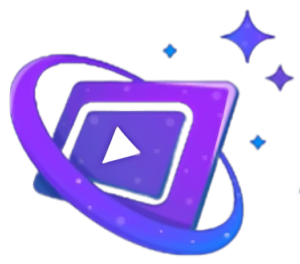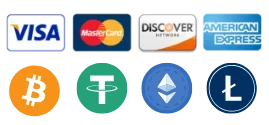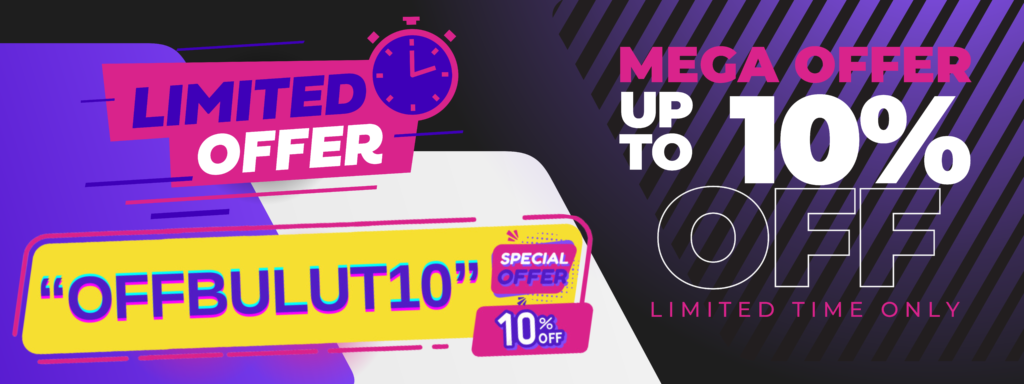📢 Important Update! 📢
Hello Customer👋
🔄 Our system operates on “there is always an alternative.” Some channels may not work on all devices due to different codecs.
🔧 If you face issues, try different versions: HD, UHD, 4K, 720p, HEVC. Explore alternative channels for the same event! 🌐
👉 Your satisfaction is our priority. Thanks for being part of our community! 🌟
Best , team Bulut IPTV.
📢 Important Update! 📢
Hello Customer👋
🔄 Our system operates on “there is always an alternative.” Some channels may not work on all devices due to different codecs.
🔧 If you face issues, try different versions: HD, UHD, 4K, 720p, HEVC. Explore alternative channels for the same event! 🌐
👉 Your satisfaction is our priority. Thanks for being part of our community! 🌟
Best , team Bulut IPTV.
FAQ – Customer Technical Support
Got a message “Authorization failed for above host“ on IPTV smarters pro
Solution: Contact us via whatsapp to send you a diffrent url host
eperiencing issues with the sound on an IPTV channel
Solution:
there are several steps you can take to troubleshoot and potentially resolve the problem:
Check Other Channels: Switch to other channels to see if the sound issue persists. This can help determine if the problem is specific to the channel or a more general issue.
Internet Connection: Ensure that your internet connection is stable. A poor or unstable internet connection can lead to buffering issues and affect the audio. You might want to restart your router or modem.
Restart the IPTV Box or App: Sometimes, simply restarting your IPTV box or the application you’re using can resolve temporary glitches.
Audio Settings: Check the audio settings on your IPTV box or application. Make sure that the volume is turned up and that the audio output settings are configured correctly.
Update Firmware/Software: Ensure that your IPTV box or application has the latest firmware or software updates installed. Outdated software can sometimes cause compatibility issues.
Try Another Device: If possible, try accessing the IPTV channel on another device to see if the issue is specific to one device.
Reset to Default Settings: As a last resort, you may consider resetting your IPTV box or application to its default settings. This should be done cautiously, as it may erase your preferences and settings.
Contact Technical Support: If none of the above steps resolve the issue, reach out to the technical support of your IPTV service provider for further assistance. They may be able to identify and address the specific problem.
Solution:
there are several steps you can take to troubleshoot and potentially resolve the problem:
Check Other Channels: Switch to other channels to see if the sound issue persists. This can help determine if the problem is specific to the channel or a more general issue.
Internet Connection: Ensure that your internet connection is stable. A poor or unstable internet connection can lead to buffering issues and affect the audio. You might want to restart your router or modem.
Restart the IPTV Box or App: Sometimes, simply restarting your IPTV box or the application you’re using can resolve temporary glitches.
Audio Settings: Check the audio settings on your IPTV box or application. Make sure that the volume is turned up and that the audio output settings are configured correctly.
Update Firmware/Software: Ensure that your IPTV box or application has the latest firmware or software updates installed. Outdated software can sometimes cause compatibility issues.
Try Another Device: If possible, try accessing the IPTV channel on another device to see if the issue is specific to one device.
Reset to Default Settings: As a last resort, you may consider resetting your IPTV box or application to its default settings. This should be done cautiously, as it may erase your preferences and settings.
Contact Technical Support: If none of the above steps resolve the issue, reach out to the technical support of your IPTV service provider for further assistance. They may be able to identify and address the specific problem.
i cant login in the app i get “error updating Playlist !!“
two raisons :the app is shutdown or the mac adress has changed after electricity breakdown in your home ,
solution :
- Try restarting the device you’re using to run the IPTV app. This can help resolve temporary glitches or issues.
- restart the Wifi router
if mac adress has changed ,contact us to connect you on the new mac adress
two raisons :the app is shutdown or the mac adress has changed after electricity breakdown in your home ,
solution :
- Try restarting the device you’re using to run the IPTV app. This can help resolve temporary glitches or issues.
- restart the Wifi router
if mac adress has changed ,contact us to connect you on the new mac adress
Some channels show “channel will be back soon“ error
Solution: its not an error the channels are under maintenance and we are updating our channels list , if the problem presist for a long time (more then 3 hours) Contact us via whatsapp.
Patience and Wait: In some cases, the issue may be on the provider’s end, and resolution may take some time. Patience is key, and waiting for the service provider to address the problem may be necessary.
Solution: its not an error the channels are under maintenance and we are updating our channels list , if the problem presist for a long time (more then 3 hours) Contact us via whatsapp.
Patience and Wait: In some cases, the issue may be on the provider’s end, and resolution may take some time. Patience is key, and waiting for the service provider to address the problem may be necessary.
Channels not working or showing blank after seeing the channel list?
Solution: Turn off the WiFi router and the device for 5 minutes. Try again. Connect the device with a LAN cable to the router. If issues persist, contact us to add VPN to your account.
Solution: Turn off the WiFi router and the device for 5 minutes. Try again. Connect the device with a LAN cable to the router. If issues persist, contact us to add VPN to your account.
Frequent freezing between 17h and 22h?
Solution: If using TELEKOM network,During peak hours, network congestion is common as more users are online. This can affect the quality of your IPTV streaming. Contact your internet service provider (ISP) to inquire about potential network congestion issues during those hours.
switch to VODAFON, as TELEKOM may have issues with streaming services during peak hours. Additionally, try connecting the device with a LAN cable to the router.
Router Placement and Settings: Ensure that your router is placed in a central location and is not obstructed by walls or other objects. Additionally, check the router settings, and if possible, prioritize IPTV traffic to ensure a smoother streaming experience.
Update Router Firmware: Make sure your router’s firmware is up-to-date. Router manufacturers often release firmware updates to address performance issues and improve stability.
Use Wired Connection: If you are using a Wi-Fi connection, consider using a wired Ethernet connection instead. Wired connections tend to be more stable and less susceptible to interference.
Reduce Network Load: Disconnect other devices from the network during the specified hours to reduce overall network load. This can help ensure that more bandwidth is available for your IPTV streaming.
Solution: If using TELEKOM network,During peak hours, network congestion is common as more users are online. This can affect the quality of your IPTV streaming. Contact your internet service provider (ISP) to inquire about potential network congestion issues during those hours.
switch to VODAFON, as TELEKOM may have issues with streaming services during peak hours. Additionally, try connecting the device with a LAN cable to the router.
Router Placement and Settings: Ensure that your router is placed in a central location and is not obstructed by walls or other objects. Additionally, check the router settings, and if possible, prioritize IPTV traffic to ensure a smoother streaming experience.
Update Router Firmware: Make sure your router’s firmware is up-to-date. Router manufacturers often release firmware updates to address performance issues and improve stability.
Use Wired Connection: If you are using a Wi-Fi connection, consider using a wired Ethernet connection instead. Wired connections tend to be more stable and less susceptible to interference.
Reduce Network Load: Disconnect other devices from the network during the specified hours to reduce overall network load. This can help ensure that more bandwidth is available for your IPTV streaming.
Some channels or categories not working?
Solution:
Check Regional Restrictions: Some channels may have regional restrictions, and their availability might be limited based on your geographical location. Confirm with your IPTV service provider if this is the case.
Update IPTV App or Firmware: Ensure that you are using the latest version of the IPTV app or firmware on your device. Outdated software can lead to compatibility issues.
Try on Another Device: If possible, try accessing the problematic channels on a different device to determine if the issue is device-specific.
Check Internet Connection: A stable and high-speed internet connection is essential for IPTV streaming. Run a speed test to ensure that your connection meets the minimum requirements for streaming.
VPN or Proxy Issues: If you are using a VPN or proxy, try disabling it temporarily. IPTV services may have restrictions on VPN usage.
Contact us on WhatsApp to resolve the issue, and our technical team will assist you.
Solution:
Check Regional Restrictions: Some channels may have regional restrictions, and their availability might be limited based on your geographical location. Confirm with your IPTV service provider if this is the case.
Update IPTV App or Firmware: Ensure that you are using the latest version of the IPTV app or firmware on your device. Outdated software can lead to compatibility issues.
Try on Another Device: If possible, try accessing the problematic channels on a different device to determine if the issue is device-specific.
Check Internet Connection: A stable and high-speed internet connection is essential for IPTV streaming. Run a speed test to ensure that your connection meets the minimum requirements for streaming.
VPN or Proxy Issues: If you are using a VPN or proxy, try disabling it temporarily. IPTV services may have restrictions on VPN usage.
Contact us on WhatsApp to resolve the issue, and our technical team will assist you.
Categories are showing but empty (no channels, movies, or series)?
Solution: Try switching to another IPTV app, use a VPN, or connect the device with a LAN cable to the router.
Experiencing freezing throughout the day?
Solution:
Check Internet Connection: Ensure that your internet connection is stable and meets the minimum requirements for IPTV streaming. Run a speed test to check your upload and download speeds.
Wired vs. Wireless Connection: If you are using a Wi-Fi connection, try switching to a wired Ethernet connection. Wired connections tend to be more stable and less prone to interference.
Restart Router and Modem: Power cycle your router and modem by unplugging them, waiting for about 30 seconds, and then plugging them back in. This can help refresh your network connection.
Reduce Network Load: Disconnect other devices from the network that might be using a significant amount of bandwidth. This can help ensure more stable streaming.
Check for Network Congestion: Network congestion can occur during peak hours. If possible, schedule your IPTV usage during off-peak hours to avoid congestion.
Update Router Firmware: Ensure that your router has the latest firmware installed. Router manufacturers often release updates to address performance issues.
Contact us on WhatsApp to redirect you to another server, especially if your network (e.g., TELEKOM) doesn’t support all IPTV servers.
Solution:
Check Internet Connection: Ensure that your internet connection is stable and meets the minimum requirements for IPTV streaming. Run a speed test to check your upload and download speeds.
Wired vs. Wireless Connection: If you are using a Wi-Fi connection, try switching to a wired Ethernet connection. Wired connections tend to be more stable and less prone to interference.
Restart Router and Modem: Power cycle your router and modem by unplugging them, waiting for about 30 seconds, and then plugging them back in. This can help refresh your network connection.
Reduce Network Load: Disconnect other devices from the network that might be using a significant amount of bandwidth. This can help ensure more stable streaming.
Check for Network Congestion: Network congestion can occur during peak hours. If possible, schedule your IPTV usage during off-peak hours to avoid congestion.
Update Router Firmware: Ensure that your router has the latest firmware installed. Router manufacturers often release updates to address performance issues.
Contact us on WhatsApp to redirect you to another server, especially if your network (e.g., TELEKOM) doesn’t support all IPTV servers.
Lost favorites lists and history?
Reason: Uninstalled the app or switched to another app. Also occurs with network changes or electricity breakdowns.
Reason: Uninstalled the app or switched to another app. Also occurs with network changes or electricity breakdowns.
No updates for the latest movies and series?
Reason: App issue with cache updates. Install one of our recommended apps from our installation guide for resolution.
Reason: App issue with cache updates. Install one of our recommended apps from our installation guide for resolution.
| Packages | Standard Package | ULTIMATE Package |
|---|---|---|
| Price / 12 months | 59€ 40€ extra for a second account |
89€
39€ extra for a second account Most Popular |
| Channels | +19,000 TV channels | +26,000 VIP channels |
| Movies | +50,000 Movies | +92,000 Movies |
| Series and TV shows | +15,000 series and TV Shows | +19,000 series |
| 24/7 Technical Assistance Round the clock support. | ✔️ | ✔️ |
| VPN protection included Secure browsing with VPN. | ✔️ | ✔️ |
| EPG & catch-up Electronic Program Guide and catch-up services. | ✔️ | ✔️ |
| Daily Updates and Maintenance Regular updates and maintenance services. | ✔️ | ✔️ |
| 4K compatibility Support for 4K resolution content. | ❌ | ✔️ |
| 4K player app / 8K VIP app Specialized apps for 4K and 8K content. | ❌ | ✔️ |
| Premium channels Access to exclusive premium channels. | ❌ | ✔️ |
| Server Uptime / Speed The server will be up for a percentage of the day. | 80% | 98% |
| Parental Control Manage what your kids can watch. | ❌ | ✔️ |
| Subtitles and Closed Captions Support for multiple languages and closed captions. | ❌ | ✔️ |
| Encryption and secure protocols Enhanced security features. | ✔️ | ✔️ |
| Multilingual Audio Track Selection Choose from multiple audio tracks. | ❌ | ✔️ |
| Order Standard | Order VIP ULTIMATE |